keep作为当下最具热门的健身软件,拥有非常丰富的教学资源包含身体各个部位,大家只要搜索相应关键词就能找到对应课程,那么keep运动小队怎么组队呢?下面小编就为大家带来详细教程,感兴趣的朋友快来看看吧。

keep运动小队怎么自动组队
1.在手机桌面点击【keep】。
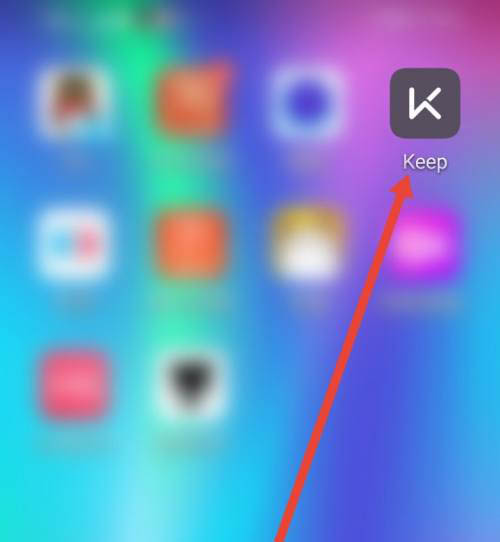
2.进入界面点击左上角的三横图标。
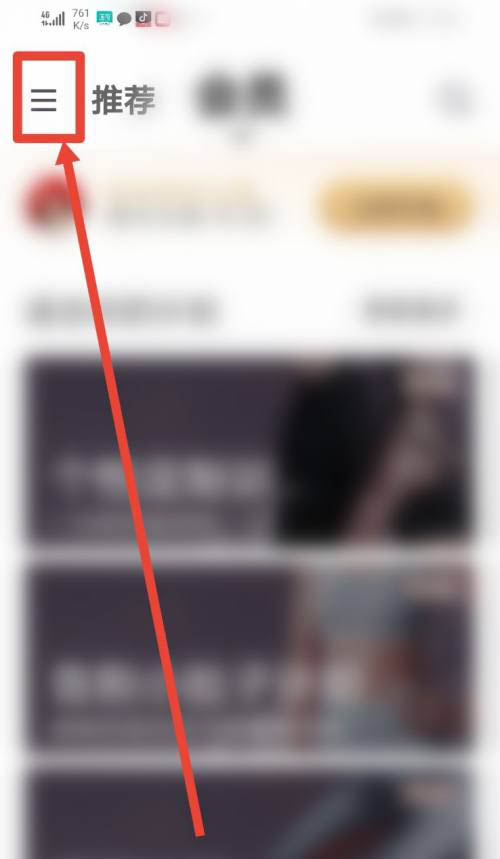
3.进入下面的界面点击【设置】。
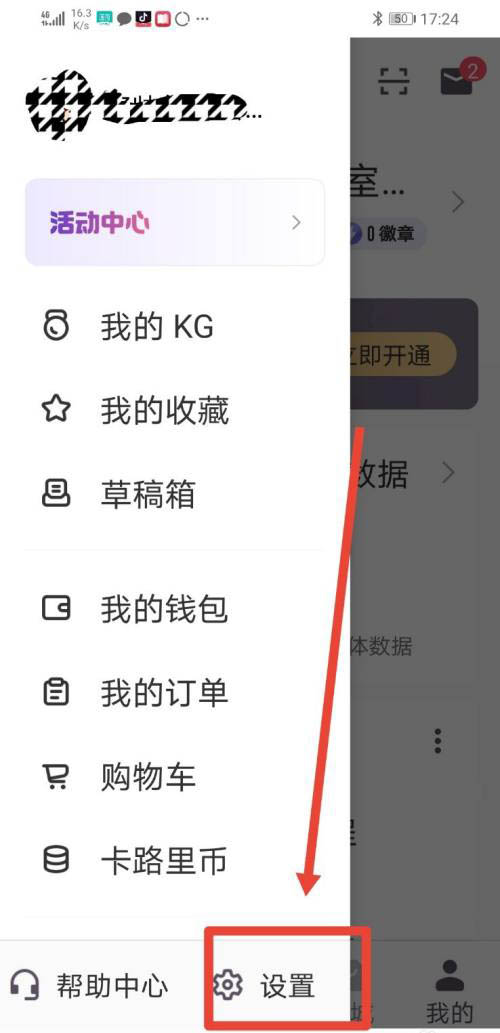
4.进入设置点击【运动设置】。
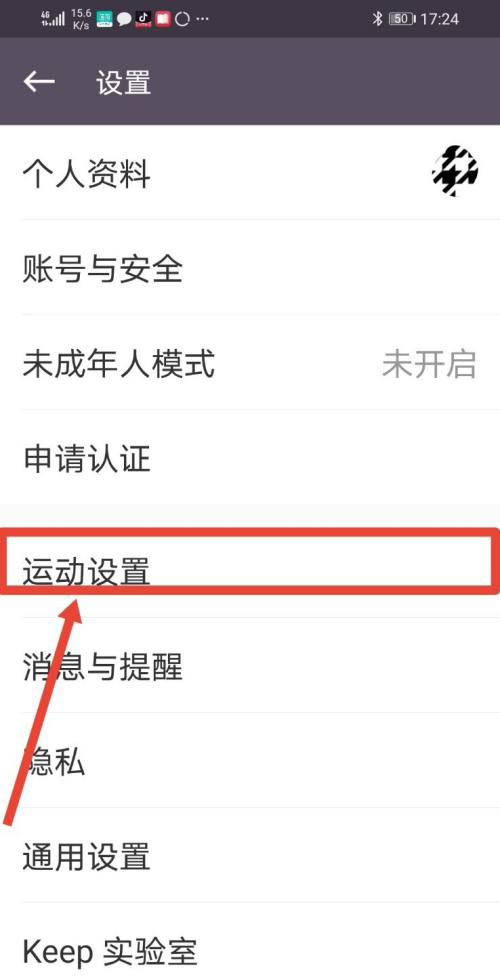
5.在运动设置里点击【运动小队】。
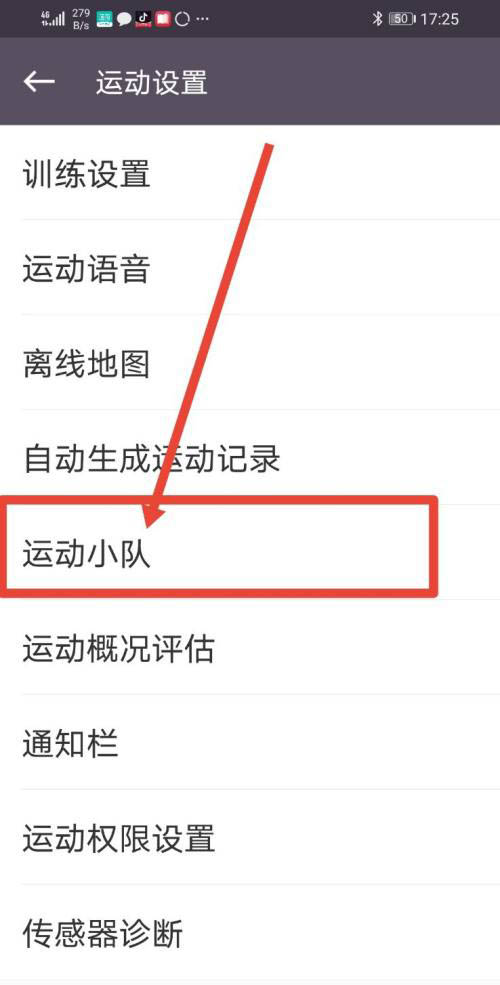
6.进入下一步,然后把【自动组成运动小队】的按钮开启即可。
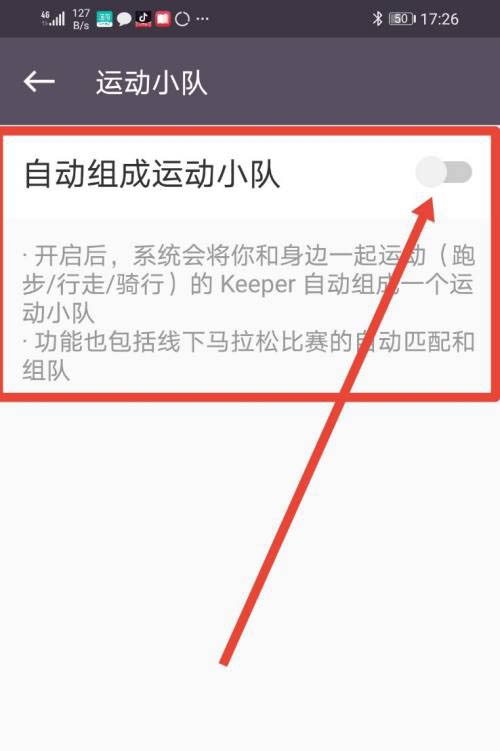
以上就是keep运动小队怎么组队的全部内容了,赶快收藏果粉迷下载更多软件和游戏吧!












