锤子便签怎样设置分享时显示页脚?锤子便签是可以在分享的时候显示页脚的,但是还有很多的用户不清楚怎么设置,想要了解的用户就一起来看看吧!
锤子便签设置分享时显示页脚方法
1、在手机屏幕上点击打开”锤子便签“app
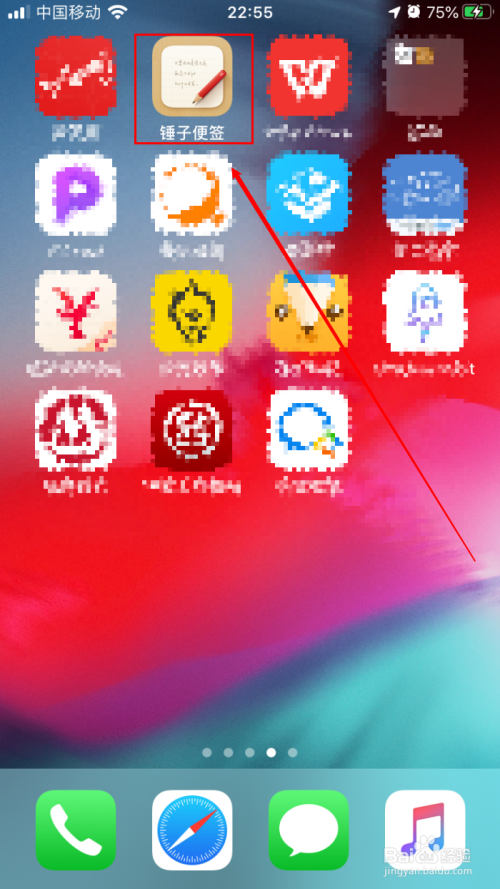
2、在锤子便签主页面点击打开左上角的”设置“按钮
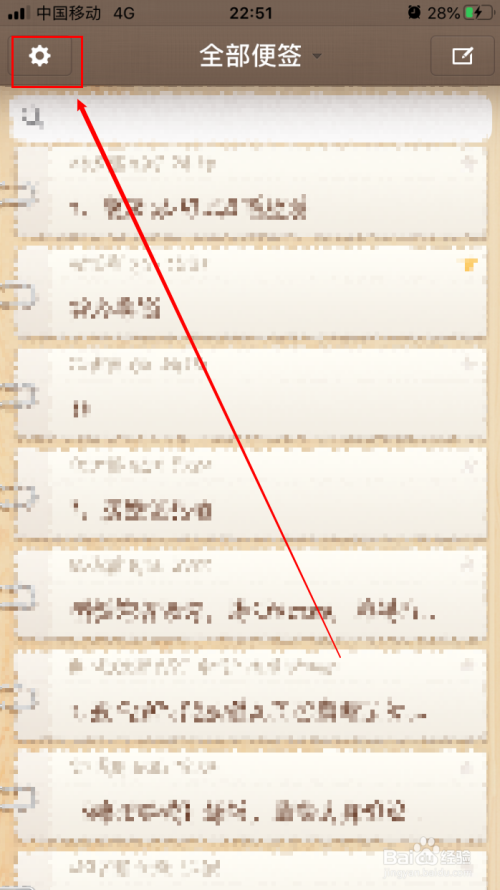
3、在设置界面中点击打开”便签分享时的页脚显示“
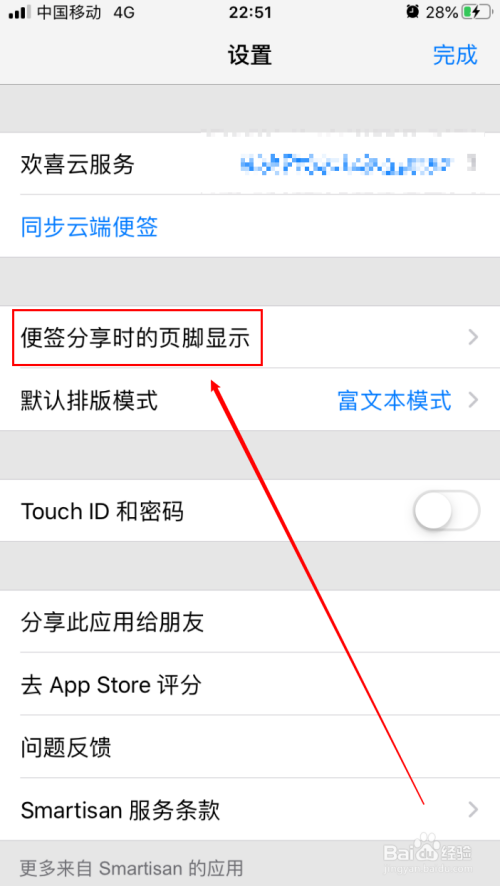
4、在页脚显示的设置界面中一共有两种页脚显示的样式供我们选择
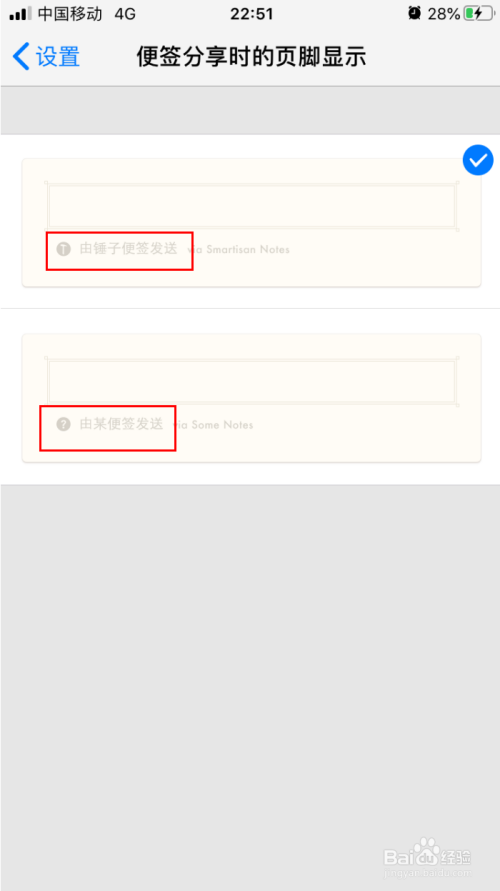
5、将要选择的那个样式点击打上勾即可设置完成
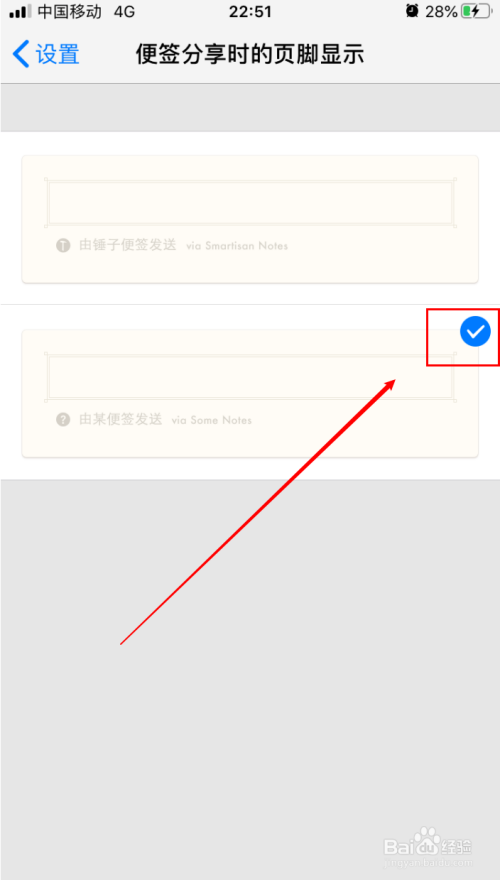
以上就是绿色先锋小编整理的锤子便签怎样设置分享时显示页脚的内容了,希望可以帮助到大家!我们会持续为您更新精彩资讯,欢迎持续关注我们哦!












