轻颜相机能够为您带来智能识别人脸和祛斑祛痘功能,我们在没有化妆的时候,面对美颜相机,开启这项功能,就可以将面部瑕疵快速消除了,那么在哪里设置这一功能?小编接下来就为您带来了详细的操作方法,赶紧看起来吧!
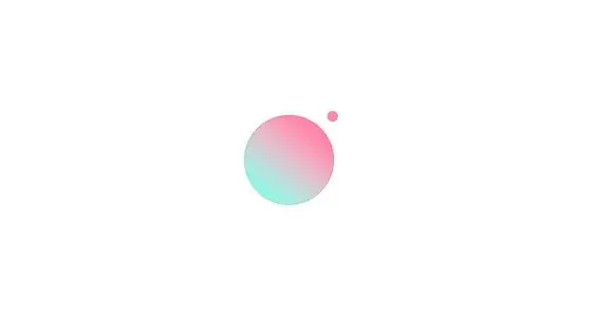
轻颜相机怎么设置祛斑祛痘
1、打开轻颜相机,点击右上角圆圈,打开设置。

2、点击相机设置。
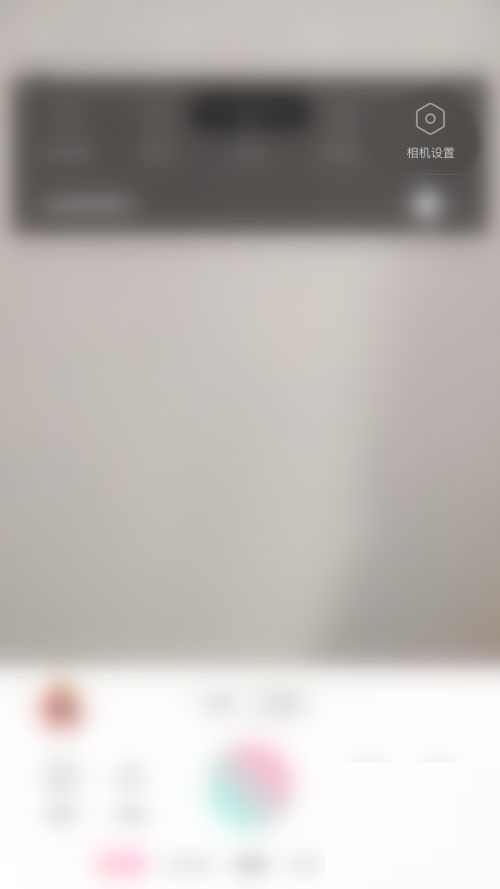
3、点击祛斑祛痘。
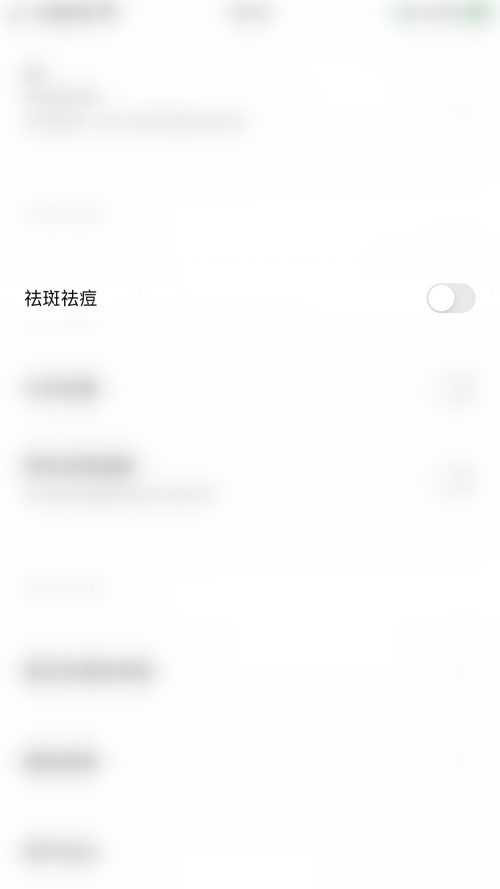
4、将祛斑祛痘右侧开关打开即可。
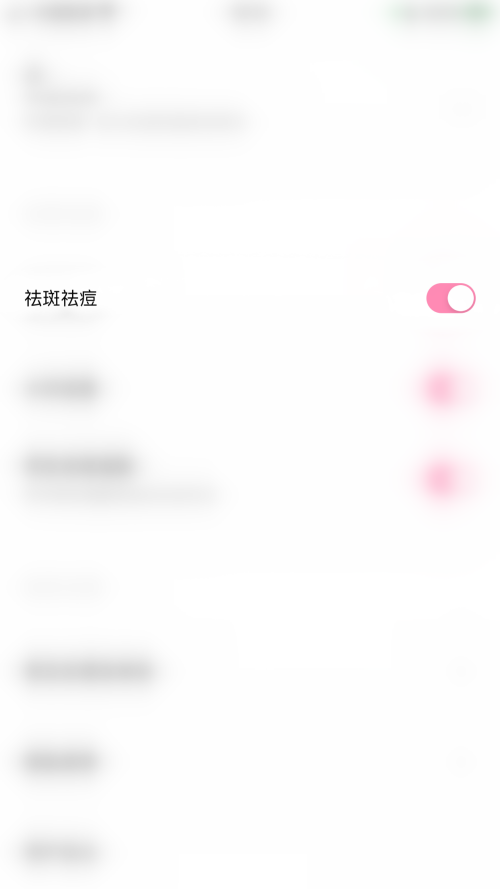
轻颜相机使用网格线方法教程一览
1、首先进入轻颜相机,打开右侧的功能栏;
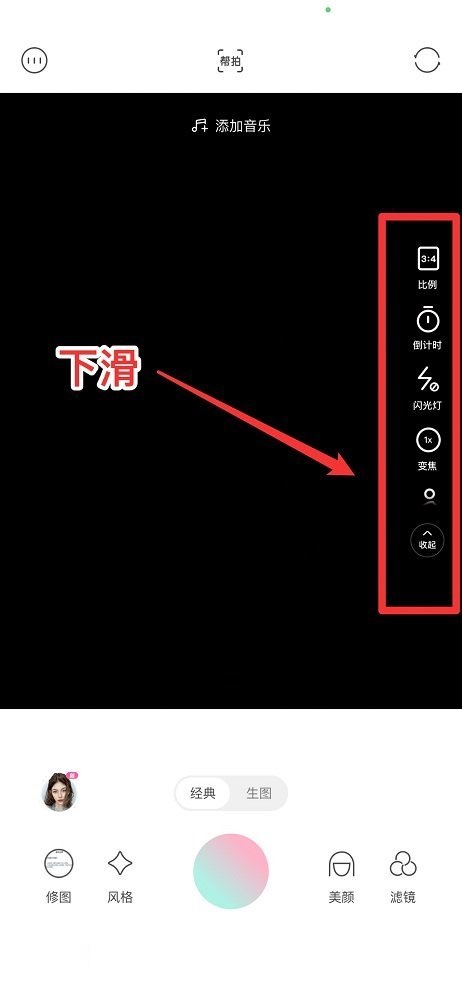
2、然后下滑到底找到“网格线”点击打开;
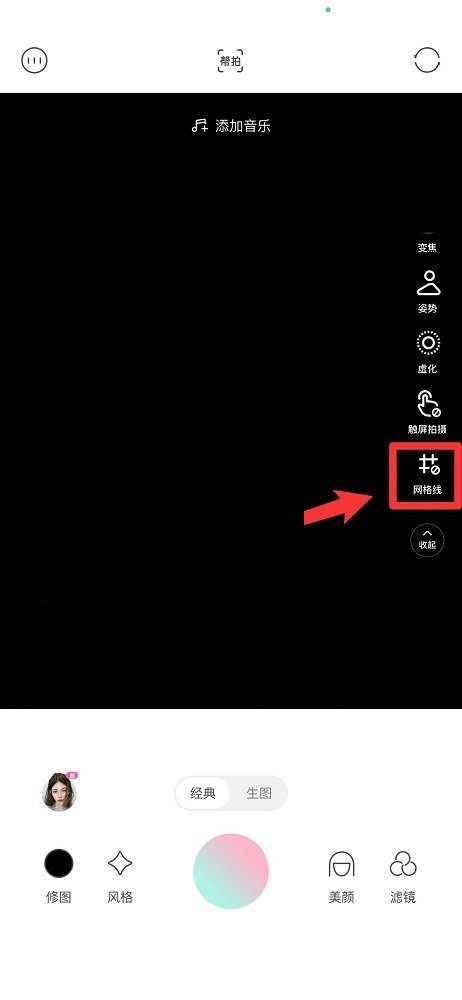
3、最后点击后九宫格网格线就打开了。
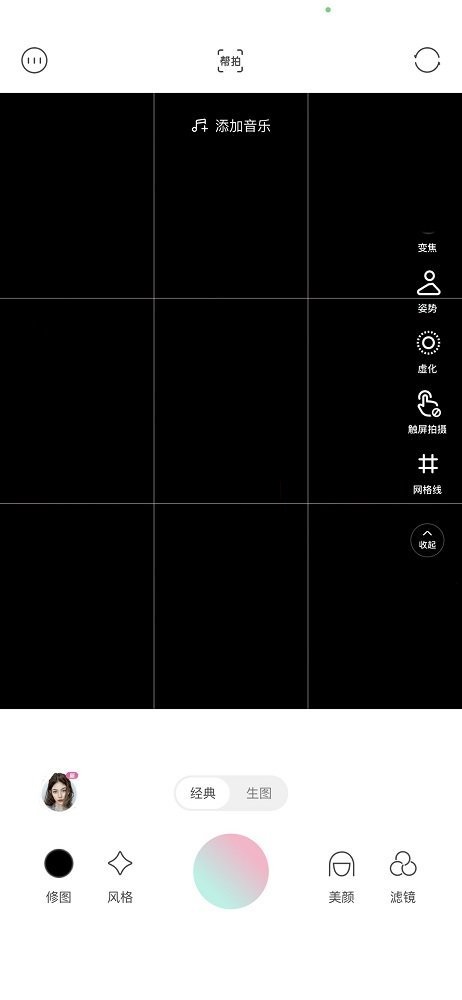
以上就是轻颜相机祛斑祛痘方法介绍的全部内容了,赶快收藏果粉迷下载更多软件和游戏吧!












