360手机助手是一款非常好用的手机管理软件,使用这款软件可以轻松的管理手机中的各种软件和文件,非常的方便,不过还有很多的小伙伴不太清楚360手机助手usb调试怎么设置,在这里就给大家带来了相关的介绍,有需要的小伙伴们快来看看吧!
360手机助手usb调试怎么设置
1、首先打开手机“设置”;
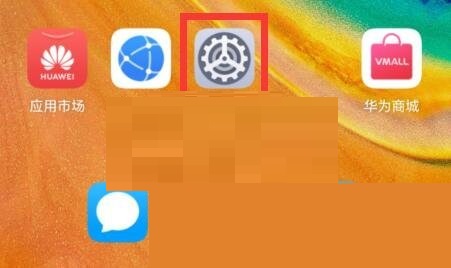
2、然后打开最下面的“关于手机”;

3、“连续点击版本号”,可以开启开发者选项;
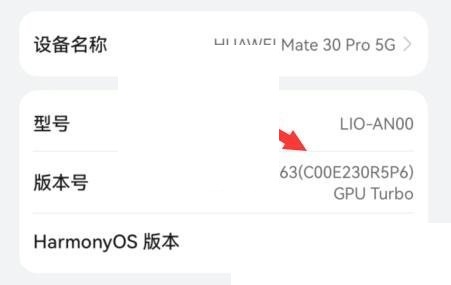
4、接着开启后回到设置,进入上方“系统和更新”;
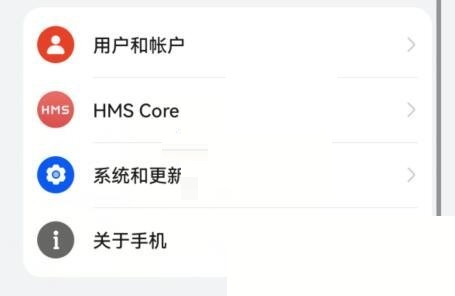
5、在其中就能找到“开发人员选项”,打开它;

6、最后在其中就可以打开“usb调试”了。
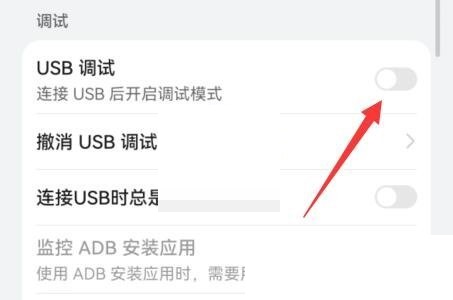
以上就是关于360手机助手usb调试怎么设置的介绍了,想要知道更多内容的小伙伴赶紧关注果粉迷吧!












