iPad作为一款苹果平板电脑,深受广大学生的热爱,而iPad也将这一优势发挥到了极致,也已然成为了新时代的“学习神器”。那么你知道ipad如何进行网络还原吗?下面就为您带来详细分享。

ipad如何进行网络还原
1、打开平板进入主页面,选择设置点击进入。
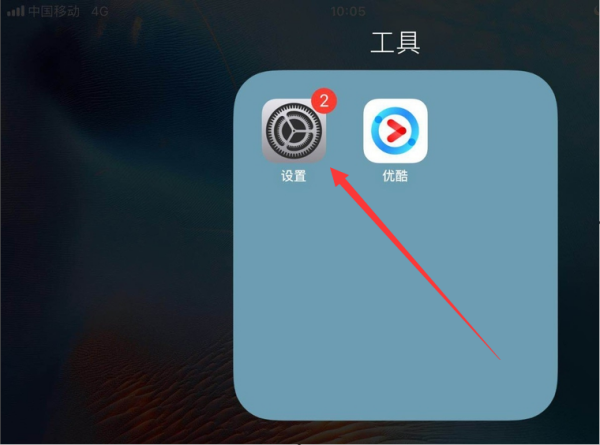
2、在设置界面,找到通用。
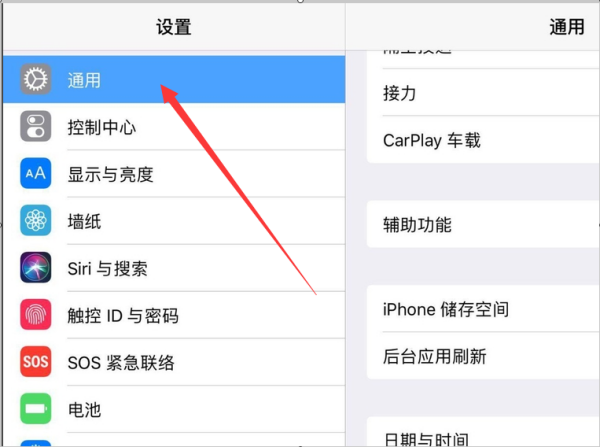
3、在通用页面中确认还原按钮点击进入。
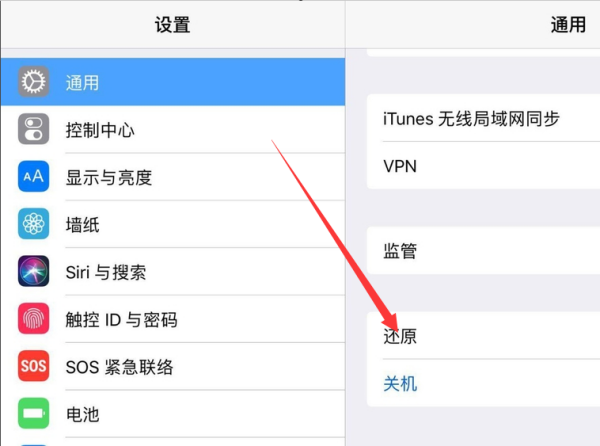
4、在还原页面中找到还原网络设置。
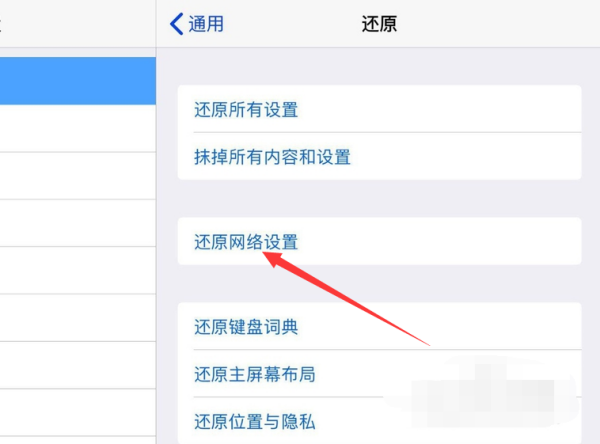
5、在页面中输入平板的锁屏密码。
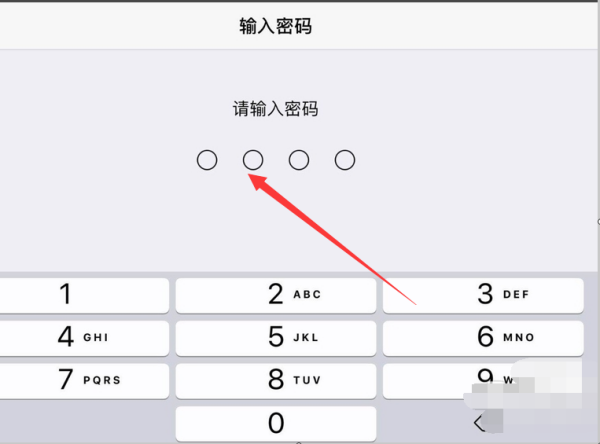
6、点击还原网络设置,确认完成网络还原就可以了。
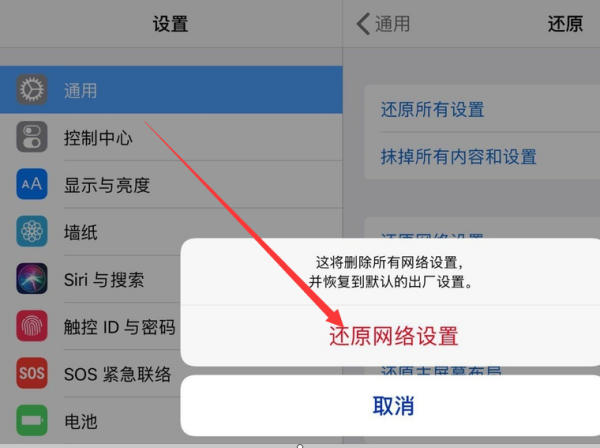
以上就是ipad网络还原方法教程的全部内容了,赶快收藏果粉迷下载更多软件和游戏吧!












