ps怎么导入多张图片并且设置分层?ps是一个实用的图片处理工具,功能强大,操作方便,那么今天小编就为大家带来ps多张图片分层操作小技巧,感兴趣的小伙伴不要错过,赶快来看一下吧!
ps怎么导入多张图片并且设置分层
1、首先打开Photoshop软件。
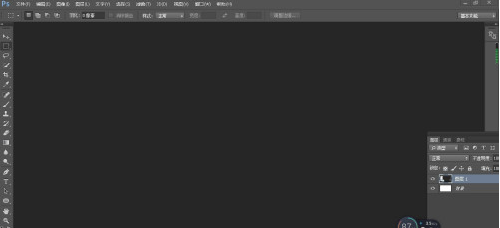
2、点击“文件”-“脚本”-“将文件载入堆栈”
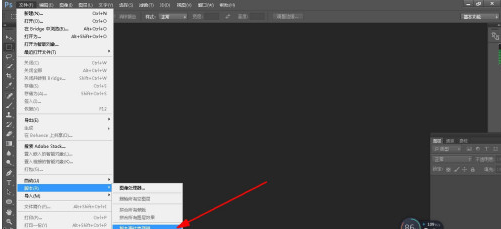
3、在弹出的面板中点击“浏览”选择有图片的文件夹打开各央。
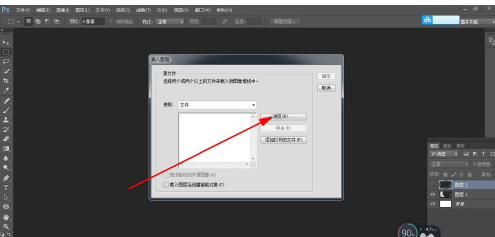
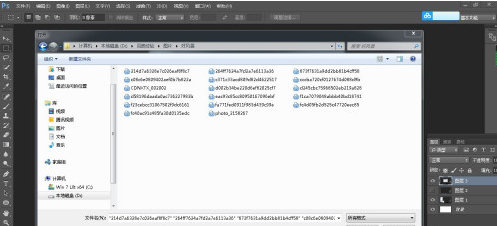
4、选中多个需要导入的图昆扬片文件,点击“确定”。
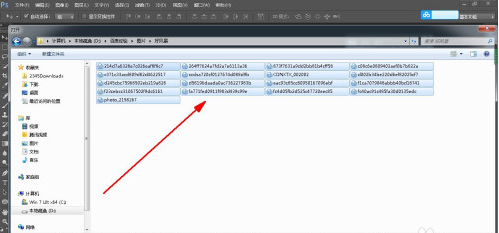
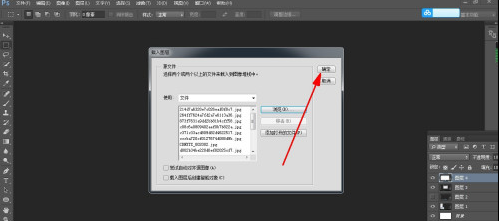
5、稍等片刻图片被导入耍调睡一个文件当中,如图,分别在不同的图层中。
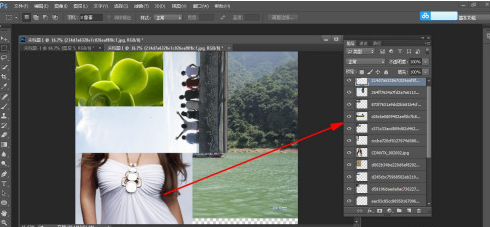
以上就是ps多张图片分层操作教程的全部内容了,赶快收藏果粉迷下载更多软件和游戏吧!












