PS图片怎么添加丁达尔光线?PS可以帮助我们给图片添加各种需要的效果,例如一键美化、场景更换、多余人物去除等等,十分实用。那么PS图片怎么添加丁达尔光线呢?接下来就跟小编一起来看看吧,感需要的小伙伴不要错过!

PS图片怎么添加丁达尔光线
1、首先我们按Ctrl+Alt+2调取高光。
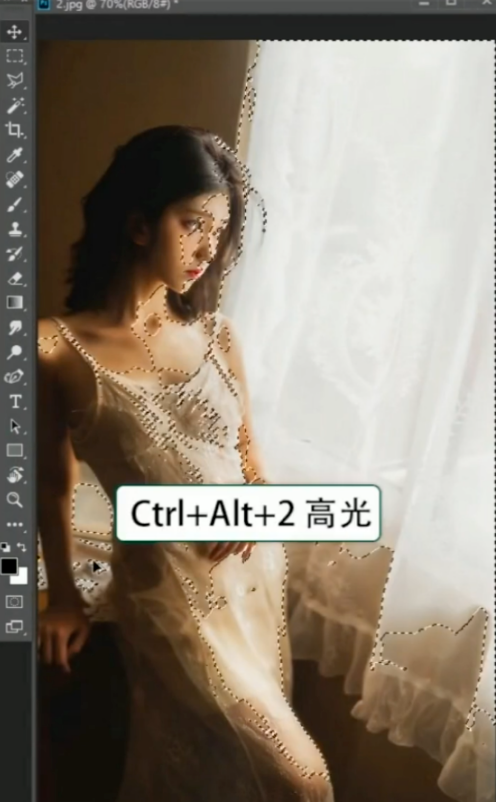
2、新建图层,按Alt+Del填充白色,在滤镜中找到模糊-径向模糊。
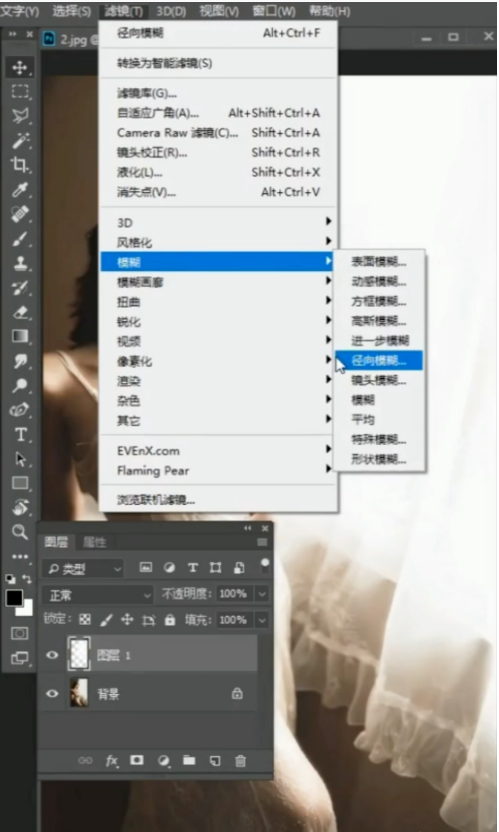
3、滑动滑块,将数量调到百分之一百,确定,对比前后效果。
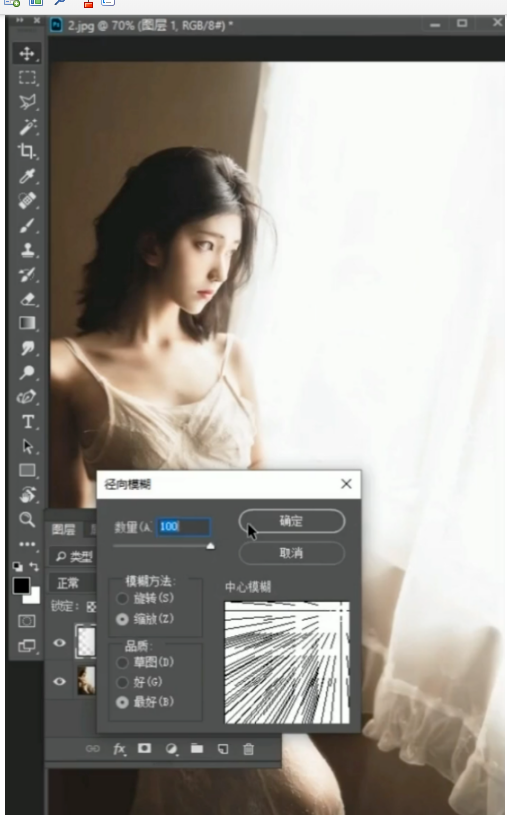
以上就是PS图片添加丁达尔光线方法教程的全部内容了,赶快收藏果粉迷下载更多软件和游戏吧!












