word怎么快速给文字添加拼音?很多朋友在使用word编辑内容的时候,为了方便读者阅读,还会对文字标注拼音,那么怎么才能快速给文字添加拼音呢?下面小编就为大家带来详细教程,感兴趣的小伙伴不要错过,赶快来看一下吧!
word怎么快速给文字添加拼音
1、在电脑上打开word文档,成功打开后在编辑区域输入需要标注拼音的汉字。
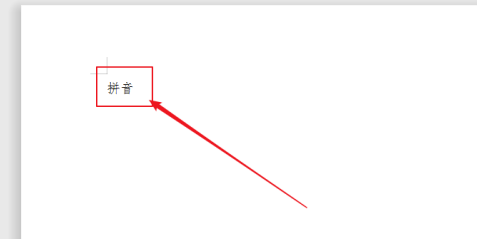
2、成功输入汉字后,拖动鼠标全部选中需要标注拼音的汉字。
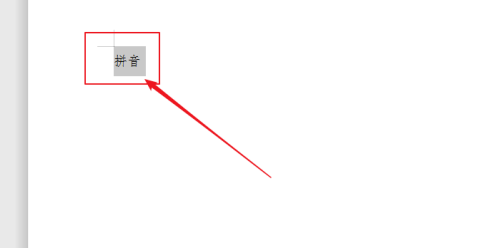
3、在打开的word文档菜单中,点击开始。
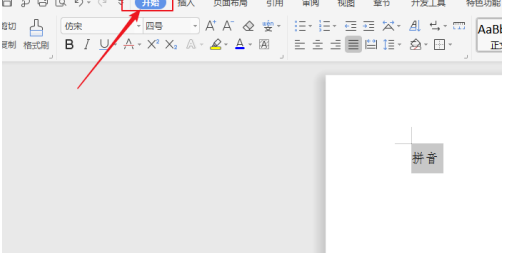
4、在打开的开始菜单中,点击拼音指南。
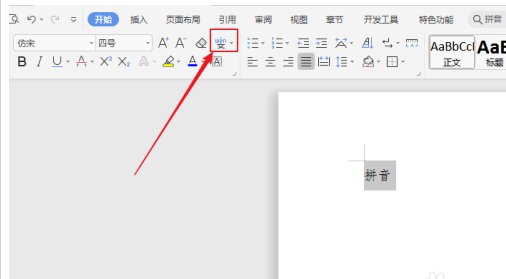
5、在弹出的拼音指南对话框中,查看基准文字和拼音文字是否正确,如果不正确鼠标点击修改。
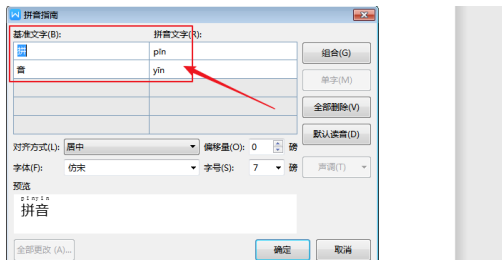
6、在弹出的拼音指南对话框中,根据使用需求调整对齐方式、字体、字号等休息。
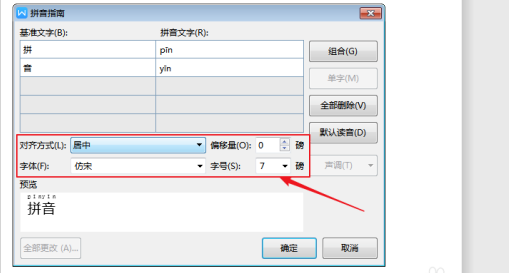
7、全部选择后,点击右下角确定则可成功在word文档中标注汉语拼音。
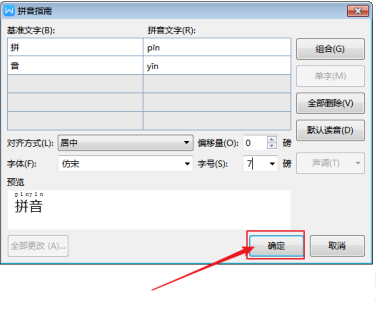
以上就是word快速给文字添加拼音教程的全部内容了,赶快收藏果粉迷下载更多软件和游戏吧!












